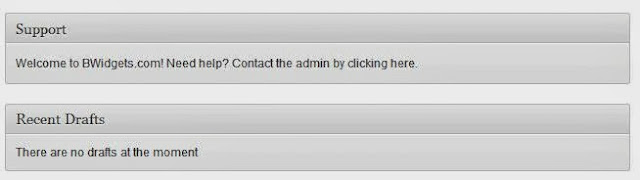In this tutorial, I'm going to show how you can easily hide login errors in WordPress. It's a great way to protect from WordPress from hackers. Whenever you login with the correct username but with the wrong password, a message appears saying "Error: Incorrect Password." WordPress has now given a clue to hacker that the username entered is in the system, and that they simply need to crack its password.
Similarly, an "Error: Invalid username" also appears when you enter an unavailable username. It's better for you to prevent hacking by hiding this error message. In order to keep this from happening, you need to add this code to your functions.php file:
This filter code will remove error message from the login page. The error box will still appear, but without any text.
Similarly, an "Error: Invalid username" also appears when you enter an unavailable username. It's better for you to prevent hacking by hiding this error message. In order to keep this from happening, you need to add this code to your functions.php file:
add_filter('login_errors', create_function('$a', "return null;"));
This filter code will remove error message from the login page. The error box will still appear, but without any text.