Before moving to very specific nuances of blogging every new person in this field of Internet acting should consider certain basic things. We are talking about that skills which are greatly required for a successful blogging career. These five professions are truly advised to master for a proficient blogger.
Profession #1 A Writer:
The ability to compose a text is the most important skil for any blogger. Even if you have a photo blog, you still have to write a title and subheadings in a correct way.
Advice: There is no need to know how to write compositions on a certain topic. to know how to write advertising texts is a more important skill!
How to become a skillful writer? There is only one possible answer! You simply need to write. Yes, it will be extremely difficult at the beginning but in time you will learn how to express thoughts and feeling “on the paper.” Classic book on how to write advertising texts can be rather helpful for a new writer. For example, it will help you with an advice on how to pick headings for articles. You can also read heading of teaser advertisings to see the way genius copywriters work.
Profession #2 A Proofreader:
Of course, you need to write without any sort of mistakes. Sometimes misprints happen with everyone, still if you are the author of a misprint it’s you who will feel embarrassed for it! It’s of vital importance not to make mistakes.
How to become a good proofreader? The only way out here is to read without stopping. Reading classic literature works helps a lot. Why should you choose classic literature for reading? Anyone will agree that literature of the past is reach with beautiful expressions and good grammar. At the same time not every novel by modern writer is of the same literature quality as classic work. At the moment we themselves are working on our writing quality.
Profession #3 Marketing Specialist:
To be more specific you need to become a professional Internet marketer. It’s highly recommended to have at least basic knowledge on SEO and SMM. You can use another ways of blog advertising, like writing the website on the pavements, why not? However if you choose more traditional ways of website promotion you’d better get to know more about SEO and SMM.
Profession #4 A Programmer
To make a blog using Blog hosting services doesn’t require specific skills except of browsing. In case you have a desire to create your own blog you will have to learn how to use HTML and PHP as both of them are to be useful rather frequently.
Profession #5 You Choose:
If you are not going to write posts on such topics as “I woke up. Today is a nice weather” you need to decide on a topic of your blog. Obviously, you have to be a professional in everything concerning the topic you choose. In other words another profession is to be mastered!



 Author - Paul Smith works at
Author - Paul Smith works at 




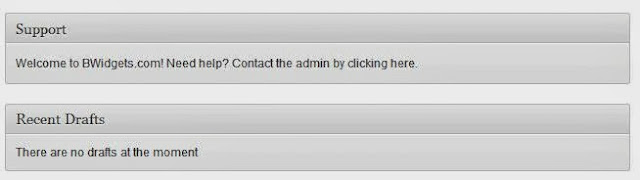













 Author - Anny Solway is a dedicated writer at ThemeFuse – a leader in the Premium WordPress Themes area. She likes to discover new ideas about internet marketing, social media and blogging.
Author - Anny Solway is a dedicated writer at ThemeFuse – a leader in the Premium WordPress Themes area. She likes to discover new ideas about internet marketing, social media and blogging.


 Author - Mark Taylor is a full time employee with Melbourne based web development company -
Author - Mark Taylor is a full time employee with Melbourne based web development company - 


























