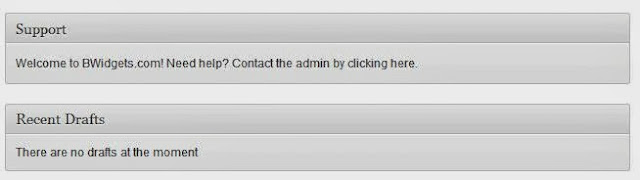In many actions, such as registration, password request, plugins and more, WordPress sends email to your users and readers. The default sender name is "WordPress" and the default sender email address is wordpress@yoursite.com.
If you're working on a client site, then I guess he wouldn't like WordPress' default sender name and address. However, it's extremely easy to change the default values to your custom ones. Most of us tries to look for the settings in WordPress' wp-mail.php file, but it's not there.
There settings are written in WordPress' pluggable.php file (wp-includes / pluggable.php). Find following code in line #317- #337 of your pluggable.php file:
First red colored WordPress in above php code is your "sender name", while second red colored wordpress is the username of your email address. Just change there values with your custom ones and save the file.
If you're working on a client site, then I guess he wouldn't like WordPress' default sender name and address. However, it's extremely easy to change the default values to your custom ones. Most of us tries to look for the settings in WordPress' wp-mail.php file, but it's not there.
There settings are written in WordPress' pluggable.php file (wp-includes / pluggable.php). Find following code in line #317- #337 of your pluggable.php file:
// From email and name
// If we don't have a name from the input headers
if ( !isset( $from_name ) )
$from_name = 'WordPress';
/* If we don't have an email from the input headers default to wordpress@$sitename
* Some hosts will block outgoing mail from this address if it doesn't exist but
* there's no easy alternative. Defaulting to admin_email might appear to be another
* option but some hosts may refuse to relay mail from an unknown domain. See
* http://trac.wordpress.org/ticket/5007.
*/
if ( !isset( $from_email ) ) {
// Get the site domain and get rid of www.
$sitename = strtolower( $_SERVER['SERVER_NAME'] );
if ( substr( $sitename, 0, 4 ) == 'www.' ) {
$sitename = substr( $sitename, 4 );
}
$from_email = 'wordpress@' . $sitename;
}
First red colored WordPress in above php code is your "sender name", while second red colored wordpress is the username of your email address. Just change there values with your custom ones and save the file.