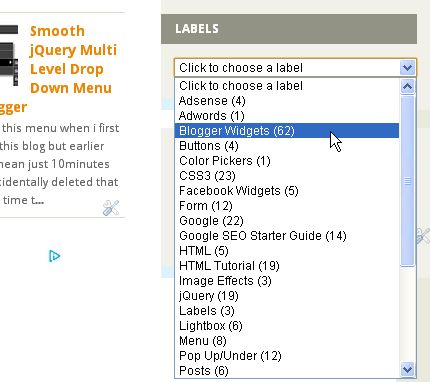Cycle slider is a css based beautiful content/image slide for you to show off some of the best content of your site in some cool animations. You can list up to 5 slides in this slider and it'a automatic slider with some cool animations so it's really going to look amazing on your blog.
As i noted before it's pure css which mean no images and jquery in script which makes it load really fast without any problems.You can also use this slider in your website or wordpress or at any other html document.
Installing :
- Go To Blogger > Template > Edit HTML > Search for ]]></b:skin> :
- Just above ]]></b:skin> paste following css :
/* SLIDER */
#slider {
background:#000;
border:5px solid #eaeaea;
box-shadow:1px 1px 5px rgba(0,0,0,0.7);
height:320px;
width:680px;
overflow:visible;
position:relative;
}
#mask {
overflow:hidden;
height:320px;
}
#slider ul {
margin:0;
padding:0;
position:relative;
}
#slider li {
width:680px;
height:320px;
position:absolute;
top:-325px;
list-style:none;
}
#slider li.firstanimation {
-moz-animation:cycle 25s linear infinite;
-webkit-animation:cycle 25s linear infinite; }
#slider li.secondanimation {
-moz-animation:cycletwo 25s linear infinite;
-webkit-animation:cycletwo 25s linear infinite; }
#slider li.thirdanimation {
-moz-animation:cyclethree 25s linear infinite;
-webkit-animation:cyclethree 25s linear infinite; }
#slider li.fourthanimation {
-moz-animation:cyclefour 25s linear infinite;
-webkit-animation:cyclefour 25s linear infinite; }
#slider li.fifthanimation {
-moz-animation:cyclefive 25s linear infinite;
-webkit-animation:cyclefive 25s linear infinite; }
#slider .tooltip {
background:rgba(0,0,0,0.7);
width:300px;
height:60px;
position:relative;
bottom:75px;
left:-320px;
-moz-transition:all 0.3s ease-in-out;
-webkit-transition:all 0.3s ease-in-out;
}
#slider .tooltip h1 {
color:#fff;
font-size:24px;
font-weight:300;
font-family:Comic Sans MS;
line-height:60px;
padding:0 0 0 20px;
}
#slider li#first:hover .tooltip,
#slider li#second:hover .tooltip,
#slider li#third:hover .tooltip,
#slider li#fourth:hover .tooltip,
#slider li#fifth:hover .tooltip {
left:0px;
}
#slider:hover li,
#slider:hover .progress-bar {
-moz-animation-play-state:paused;
-webkit-animation-play-state:paused;
}
/* PROGRESS BAR */
.progress-bar {
position:relative;
top:-5px;
width:680px;
height:5px;
background:#000;
-moz-animation:fullexpand 25s ease-out infinite;
-webkit-animation:fullexpand 25s ease-out infinite;
}
/* ANIMATION */
@-moz-keyframes cycle {
0% { top:0px; }
4% { top:0px; }
16% { top:0px; opacity:1; z-index:0; }
20% { top:325px; opacity:0; z-index:0; }
21% { top:-325px; opacity:0; z-index:-1; }
92% { top:-325px; opacity:0; z-index:0; }
96% { top:-325px; opacity:0; }
100%{ top:0px; opacity:1; }
}
@-moz-keyframes cycletwo {
0% { top:-325px; opacity:0; }
16% { top:-325px; opacity:0; }
20% { top:0px; opacity:1; }
24% { top:0px; opacity:1; }
36% { top:0px; opacity:1; z-index:0; }
40% { top:325px; opacity:0; z-index:0; }
41% { top:-325px; opacity:0; z-index:-1; }
100%{ top:-325px; opacity:0; z-index:-1; }
}
@-moz-keyframes cyclethree {
0% { top:-325px; opacity:0; }
36% { top:-325px; opacity:0; }
40% { top:0px; opacity:1; }
44% { top:0px; opacity:1; }
56% { top:0px; opacity:1; }
60% { top:325px; opacity:0; z-index:0; }
61% { top:-325px; opacity:0; z-index:-1; }
100%{ top:-325px; opacity:0; z-index:-1; }
}
@-moz-keyframes cyclefour {
0% { top:-325px; opacity:0; }
56% { top:-325px; opacity:0; }
60% { top:0px; opacity:1; }
64% { top:0px; opacity:1; }
76% { top:0px; opacity:1; z-index:0; }
80% { top:325px; opacity:0; z-index:0; }
81% { top:-325px; opacity:0; z-index:-1; }
100%{ top:-325px; opacity:0; z-index:-1; }
}
@-moz-keyframes cyclefive {
0% { top:-325px; opacity:0; }
76% { top:-325px; opacity:0; }
80% { top:0px; opacity:1; }
84% { top:0px; opacity:1; }
96% { top:0px; opacity:1; z-index:0; }
100%{ top:325px; opacity:0; z-index:0; }
}
@-webkit-keyframes cycle {
0% { top:0px; }
4% { top:0px; }
16% { top:0px; opacity:1; z-index:0; }
20% { top:325px; opacity:0; z-index:0; }
21% { top:-325px; opacity:0; z-index:-1; }
50% { top:-325px; opacity:0; z-index:-1; }
92% { top:-325px; opacity:0; z-index:0; }
96% { top:-325px; opacity:0; }
100%{ top:0px; opacity:1; }
}
@-webkit-keyframes cycletwo {
0% { top:-325px; opacity:0; }
16% { top:-325px; opacity:0; }
20% { top:0px; opacity:1; }
24% { top:0px; opacity:1; }
36% { top:0px; opacity:1; z-index:0; }
40% { top:325px; opacity:0; z-index:0; }
41% { top:-325px; opacity:0; z-index:-1; }
100%{ top:-325px; opacity:0; z-index:-1; }
}
@-webkit-keyframes cyclethree {
0% { top:-325px; opacity:0; }
36% { top:-325px; opacity:0; }
40% { top:0px; opacity:1; }
44% { top:0px; opacity:1; }
56% { top:0px; opacity:1; z-index:0; }
60% { top:325px; opacity:0; z-index:0; }
61% { top:-325px; opacity:0; z-index:-1; }
100%{ top:-325px; opacity:0; z-index:-1; }
}
@-webkit-keyframes cyclefour {
0% { top:-325px; opacity:0; }
56% { top:-325px; opacity:0; }
60% { top:0px; opacity:1; }
64% { top:0px; opacity:1; }
76% { top:0px; opacity:1; z-index:0; }
80% { top:325px; opacity:0; z-index:0; }
81% { top:-325px; opacity:0; z-index:-1; }
100%{ top:-325px; opacity:0; z-index:-1; }
}
@-webkit-keyframes cyclefive {
0% { top:-325px; opacity:0; }
76% { top:-325px; opacity:0; }
80% { top:0px; opacity:1; }
84% { top:0px; opacity:1; }
96% { top:0px; opacity:1; z-index:0; }
100%{ top:325px; opacity:0; z-index:0; }
}
/* ANIMATION BAR */
@-moz-keyframes fullexpand {
0%, 20%, 40%, 60%, 80%, 100% { width:0%; opacity:0; }
4%, 24%, 44%, 64%, 84% { width:0%; opacity:0.3; }
16%, 36%, 56%, 76%, 96% { width:100%; opacity:0.7; }
17%, 37%, 57%, 77%, 97% { width:100%; opacity:0.3; }
18%, 38%, 58%, 78%, 98% { width:100%; opacity:0; } }
@-webkit-keyframes fullexpand {
0%, 20%, 40%, 60%, 80%, 100% { width:0%; opacity:0; }
4%, 24%, 44%, 64%, 84% { width:0%; opacity:0.3; }
16%, 36%, 56%, 76%, 96% { width:100%; opacity:0.7; }
17%, 37%, 57%, 77%, 97% { width:100%; opacity:0.3; }
18%, 38%, 58%, 78%, 98% { width:100%; opacity:0; } }
- Save your template.
- Now Go To Layout > Add A Gadget > HTML/JavaScript > Paste following code :
<div class="container">
<div id="content-slider">
<div id="slider">
<div id="mask">
<ul>
<li id="first" class="firstanimation">
<a href="#">
<img src="ImgURL" alt="PictureTitle"/>
</a>
<div class="tooltip">
<h1>PictureTitle</h1>
</div>
</li>
<li id="second" class="secondanimation">
<a href="#">
<img src="ImgURL" alt="PictureTitle"/>
</a>
<div class="tooltip">
<h1>PictureTitle</h1>
</div>
</li>
<li id="third" class="thirdanimation">
<a href="#">
<img src="ImgURL" alt="PictureTitle"/>
</a>
<div class="tooltip">
<h1>PictureTitle</h1>
</div>
</li>
<li id="fourth" class="fourthanimation">
<a href="#">
<img src="ImgURL" alt="PictureTitle"/>
</a>
<div class="tooltip">
<h1>PictureTitle</h1>
</div>
</li>
<li id="fifth" class="fifthanimation">
<a href="#">
<img src="ImgURL" alt="PictureTitle"/>
</a>
<div class="tooltip">
<h1>PictureTitle</h1>
</div>
</li>
</ul>
</div>
<div class="progress-bar"></div>
</div>
</div>
</div>
Customization :
- Replace all # with your desirable address.
- Replace ImgURL with your image url.
- Replace PictureTitle with your image title.