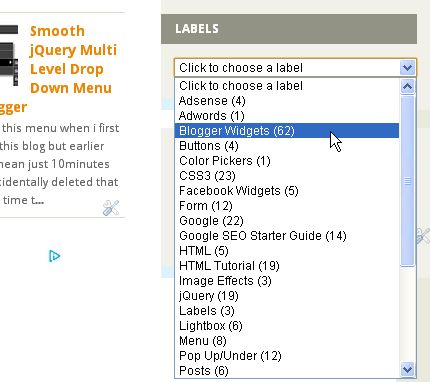Fancy Lava Lamp menu is one of the most popular and coolest menu i found and it's easy to add them on your blog so without wasting any time let's start :
- Go To Blogger > Template > Edit HTML > Search for ]]></b:skin> :
- Just above ]]></b:skin> paste CSS given below :
/*lavalamp fancy menu start*/
.lavalamp {
position: relative;
border: 1px solid #d6d6d6;
background: #fff;
padding: 15px;
-webkit-box-shadow: 0 3px 6px rgba(0,0,0,.25);
-moz-box-shadow: 0 3px 6px rgba(0,0,0,.25);
border-radius : 10px;
-moz-border-radius : 10px;
-webkit-border-radius : 10px;
background : -webkit-gradient(linear, left top, left bottom, from(rgb(240,240,240)), to(rgb(204,204,204)));
background : -moz-gradient(linear, left top, left bottom, from(rgb(240,240,240)), to(rgb(204,204,204)));
height: 18px;
font-family: calibri;
}
.magenta {
background : rgb(190,64,120);
background : -webkit-gradient(linear, left top, left bottom, from(rgb(190,64,120)), to(rgb(177,24,91)));
background : -moz-gradient(linear, left top, left bottom, from(rgb(190,64,120)), to(rgb(177,24,91)));
border: 1px solid #841144;
}
.cyan {
background : rgb(64,181,197);
background : -webkit-gradient(linear, left top, left bottom, from(rgb(64,181,197)), to(rgb(7,165,187)));
background : -moz-gradient(linear, left top, left bottom, from(rgb(64,181,197)), to(rgb(7,165,187)));
border: 1px solid #2f8893;
}
.yellow {
background : rgb(255,199,79);
background : -webkit-gradient(linear, left top, left bottom, from(rgb(255,199,79)), to(rgb(255,188,43)));
background : -moz-gradient(linear, left top, left bottom, from(rgb(255,199,79)), to(rgb(255,188,43)));
border: 1px solid #c08c1f;
}
.orange {
background : rgb(255,133,64);
background : -webkit-gradient(linear, left top, left bottom, from(rgb(255,133,64)), to(rgb(255,107,24)));
background : -moz-gradient(linear, left top, left bottom, from(rgb(255,133,64)), to(rgb(255,107,24)));
border: 1px solid #c04f11;
}
.dark {
background : rgb(89,89,89);
background : -webkit-gradient(linear, left top, left bottom, from(rgb(89,89,89)), to(rgb(54,54,54)));
background : -moz-gradient(linear, left top, left bottom, from(rgb(89,89,89)), to(rgb(54,54,54)));
border: 1px solid #272727;
}
.magenta li a , .cyan li a, .yellow li a , .orange li a, .dark li a{
color: #fff;
text-shadow: 0 -1px 0 rgba(0,0,0,.40);
}
.lavalamp a {
text-decoration: none;
color: #262626;
line-height: 20px;
}
.lavalamp ul {
margin: 0;
padding: 0;
z-index: 300;
position: absolute;
}
.lavalamp ul li {
list-style: none;
float:left;
text-align: center;
}
.lavalamp ul li a {
padding: 0 20px;
text-align: center;
}
.floatr {
position: absolute;
top: 10px;
z-index: 50;
width: 70px;
height: 30px;
border-radius : 8px;
-moz-border-radius : 8px;
-webkit-border-radius : 8px;
background : rgba(0,0,0,.20);
-webkit-transition: all .4s ease-in-out;
-moz-transition: all .4s ease-in-out;
}
/*lavalamp fancy menu End*/
- Now search for </head> and just above it paste following script :
<script src='http://widcraft.googlecode.com/svn/jquery.min.js' type='text/javascript'></script>
<script src='http://widcraft.googlecode.com/svn/LavalampMenu.js' type='text/javascript'></script>
- Save template
Installing script and css is done and now we're going to add menu
- Go To Blogger > Layout > Add A Gadget > HTML/JavaScript > Paste following code :
<div class="lavalamp">
<ul>
<li class="active"><a href="/">Home</a></li>
<li><a href="#">About</a></li>
<li><a href="#">Blog</a></li>
<li><a href="#">Services</a></li>
<li><a href="#">Portfolio</a></li>
<li><a href="#">Contacts</a></li>
<li><a href="#">Back to Article</a></li>
<li><a href="#">How it Works?</a></li>
</ul>
<div class="floatr"></div>
</div>
- Save and we're done......
How To Customize :
Replace all # with your links. As you can see in picture on the top this menu comes with 6 different colors now to change color replace <div class="lavalamp"> with below codes (In order of colors as above pic )
Simple : <div class="lavalamp">
Cyan : <div class="lavalamp cyan">
Dark : <div class="lavalamp dark">
Magenta : <div class="lavalamp magenta">
Orange : <div class="lavalamp orange">
Yellow : <div class="lavalamp yellow">