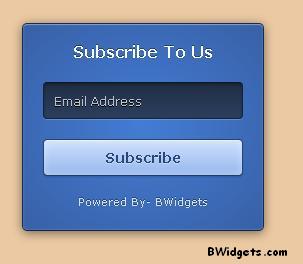E-commerce and fashion are two of the most lucrative industries in the world. It makes sense, then, that combining the two would present an excellent opportunity. That said it is not as simple as taking some pictures of clothes and putting them online.
What is the sensible path to take when starting an online fashion store?
Identify a Gap:
A business in any sector will only succeed under one of two circumstances.
Sometimes, both of those will need to be satisfied to be successful. Where is your ‘in’ when it comes to the market?
Without a reason to go into business, or something new to offer, you will struggle. How many businesses do you know that have been successful in a competitive market, simply by turning up and doing the same as everybody else does?
Try it Out:
Going into e-commerce is difficult, yet there are many benefits and advantages. Sites such as eBay and Amazon give you the opportunity to try out your products before ‘taking the plunge’ and paying for your own site hosting, design, and e-commerce plug-in.
Note that this is essentially a small market research exercise. Success on these sites doesn’t necessarily mean you will rake it in when the time comes to go it alone, while failure should not necessarily discourage you not to go further.
Establish a reputation on these sites, pay for featured listings if you have to, and you will get a good idea of what you can achieve. Often, a successful eBay shop, for example, is a great platform for migration to a standalone site. Some e-commerce businesses even link to Amazon and eBay through their own sites without having a buying platform actually within their design.
Think Beyond Fashion:
21st century consumers are more diverse and demanding than ever. You can have the most desirable clothing designs, be on point and on trend with everything you sell, have a beautiful looking website, a trustworthy payments partner, and a fast checkout process, and still not make as much as you thought you would.
Today’s consumer thinks about more than the price on the ticket. How did your business come about? Why should they buy from you? Essentially, you need to tell consumers the story that helped you identify the gap in the market from earlier.
Large e-commerce businesses are doing this in order to appeal to more people, so as a start-up it is a ‘must do’ step when it comes to building trust.
Invest Online:
Search engine marketing and social media are both excellent ways to push a new online fashion store. Search will take more of a financial investment, while social media will be more time intensive. However, giving both the necessary resources will leave you much better set to capitalise on the market opportunities and become a success.
What is the sensible path to take when starting an online fashion store?
Identify a Gap:
A business in any sector will only succeed under one of two circumstances.
- Is the demand for a product or service so great that there are multiple opportunities for new businesses?
- Does a new business offer something beyond what those already in the industry are able to do?
Sometimes, both of those will need to be satisfied to be successful. Where is your ‘in’ when it comes to the market?
Without a reason to go into business, or something new to offer, you will struggle. How many businesses do you know that have been successful in a competitive market, simply by turning up and doing the same as everybody else does?
Try it Out:
Going into e-commerce is difficult, yet there are many benefits and advantages. Sites such as eBay and Amazon give you the opportunity to try out your products before ‘taking the plunge’ and paying for your own site hosting, design, and e-commerce plug-in.
Note that this is essentially a small market research exercise. Success on these sites doesn’t necessarily mean you will rake it in when the time comes to go it alone, while failure should not necessarily discourage you not to go further.
Establish a reputation on these sites, pay for featured listings if you have to, and you will get a good idea of what you can achieve. Often, a successful eBay shop, for example, is a great platform for migration to a standalone site. Some e-commerce businesses even link to Amazon and eBay through their own sites without having a buying platform actually within their design.
Think Beyond Fashion:
21st century consumers are more diverse and demanding than ever. You can have the most desirable clothing designs, be on point and on trend with everything you sell, have a beautiful looking website, a trustworthy payments partner, and a fast checkout process, and still not make as much as you thought you would.
Today’s consumer thinks about more than the price on the ticket. How did your business come about? Why should they buy from you? Essentially, you need to tell consumers the story that helped you identify the gap in the market from earlier.
Large e-commerce businesses are doing this in order to appeal to more people, so as a start-up it is a ‘must do’ step when it comes to building trust.
Invest Online:
Search engine marketing and social media are both excellent ways to push a new online fashion store. Search will take more of a financial investment, while social media will be more time intensive. However, giving both the necessary resources will leave you much better set to capitalise on the market opportunities and become a success.



 Author - Aab Collection is an e-commerce retailer selling Islamic clothing, such as
Author - Aab Collection is an e-commerce retailer selling Islamic clothing, such as