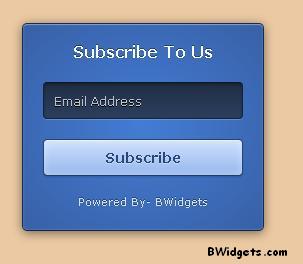Blockquote element defines "a section [within a document] that is quoted from another source". Earlier today, I spent several hours to find and create these 10 stylish blockquotes. Some are created by me and rest are from bunch of sites. Demo and download of this project is available at this link.
How To Add Blockquote Styling On Your Blog:
Before I post styling, you should know how to replace these stylish blockquotes with your template's default one.
Go To Blogger > Template > Edit HTML > Search for following code:
.post blockquote
or
.post-body blockquoteNow replace whole CSS with our custom styles, you can find them in next heading. Here is an example of your template's default blockquote:
.post blockquote {
Some CSS HERE
}
10 Stylish Blockquotes:
Below are our 10 CSS blockquotes examples and their code, which is quoted in it:
.post blockquote {
font: 14px/22px normal helvetica, sans-serif;
margin-top: 10px;
margin-bottom: 10px;
margin-left: 50px;
padding-left: 15px;
border-left: 3px solid lightblue;
}
.post blockquote {
margin: 0 20px;
padding: 10px 20px 25px 20px;
border-left: 5px solid #fce27c;
background-color: #f6ebc1;
}
.post blockquote {
margin: 0 20px;
padding: 10px 20px 25px 20px;
border-left: 10px dotted white;
background-color: #f6ebc1;
}
.post blockquote {
background-color: transparent;
border-top: 3px double #DC143C;
border-bottom: 3px double #DC143C;
padding: 5px;
font-style: oblique;
font-size: 1em;
margin-left: 5%;
margin-right: 5%;
}
.post blockquote {
border: 2px solid rgb(255, 204, 0);
padding: 8px 10px;
font-size: 120%;
color: black;
font-weight: bold;
background-color: rgb(255, 255, 153);
border-radius:20px 20px 0 20px;
}
.post blockquote {
margin : 0 20px;
padding: 10px 20px 25px 20px;
background : #9FCFFF;
color : #484848;
border: 5px dotted #fff;
}
.post blockquote {
background-color: white; color: #845424;
background-image: url(https://blogger.googleusercontent.com/img/b/R29vZ2xl/AVvXsEg_jnDnBoyZDiWmuYBXmkI2_KKm57rxsFD7H1NRVivHFhIw30uuj9gkzvht_ZJIzKNcX1CXw5RrrcqrE8YzePhkLKswF6UnhP9aJKjBgqFjyIHi-1A90LAHlpbWAsP4kQNqwbFLKMQo-do/s1600/Orange.gif);
background-position: 0% 10px;
background-repeat: no-repeat repeat;
border-width: 2px;
margin: 0px 20px;
min-height: 30px;
padding: 20px 20px 10px 45px;
vertical-align: baseline;
}
.post blockquote {
background: #484B52 url(https://blogger.googleusercontent.com/img/b/R29vZ2xl/AVvXsEhI_W6dLh-v_qgQPO2Xx_hhesEVf6mSv8FvTKJMEOWZEwTYjtddxuDlljJWzdoQmZAnNeYKpOx-WYMhLH8_UujrTdXldh8lnX9S4SzAmYCcYyX3fnldQhG3jKxk5xPkNFjRWBZfZf1Bfzg/s1600/green-black-side.gif) ;
background-repeat:repeat-y;
margin: 0 20px;
padding: 20px 20px 20px 50px;
color:#C7CACF;
font: normal 0.9em Helvetica, verdana, serif, Georgia, "Times New Roman";
}
.post blockquote {
background: url(https://blogger.googleusercontent.com/img/b/R29vZ2xl/AVvXsEgxZ0tc4O01L8FHeBD7XO5CSG1-FIUgh9SCrszkweGWKCCkKy0B4ZIGsZysn0N9UhoU1A-Nl02_kWS6hS2zHntob85sPFBuBW-WOyGNpv8qPjEGCIbg8kyLhkeDzCZ6xLZxXLhGJYP8eR4/s1600/blockquote.png) no-repeat scroll 0px 0px transparent;
border: medium none;
margin: 5px 5px 50px;
padding: 25px 30px 5px 70px;
color: rgb(153, 153, 153);
font-style: italic;
}
.post blockquote {
background: url(https://blogger.googleusercontent.com/img/b/R29vZ2xl/AVvXsEj3eAY10jiNGHiJ542LdD3eCpfZQdyVCWYyDcfKBNyhSWj5LxaHcOB0F3H4qP7mk785JV97m7Io0gwlKgWL_P0QdrvUYaYzAXYqdrboRYzZwkEhLYLdTXijb5x1AzBuTUQX5OFO3MxGI74/s1600/note.png) repeat-y scroll 0 0 transparent;
-webkit-border-radius: 3px;
-moz-border-radius: 3px;
-ms-border-radius: 3px;
-o-border-radius: 3px;
border-radius: 3px;
-webkit-box-shadow: 0 0 3px #808080 inset, 0 0 1px #FFFFFF;
-moz-box-shadow: 0 0 3px #808080 inset, 0 0 1px #FFFFFF;
-ms-box-shadow: 0 0 3px #808080 inset, 0 0 1px #FFFFFF;
-o-box-shadow: 0 0 3px #808080 inset, 0 0 1px #FFFFFF;
box-shadow: 0 0 3px #808080 inset, 0 0 1px #FFFFFF;
margin: 10px 13px;
padding: 21px 45px 14px;
line-height: 1.65em;
font-famliy:georgia,sarif;
font-size:13px;
}