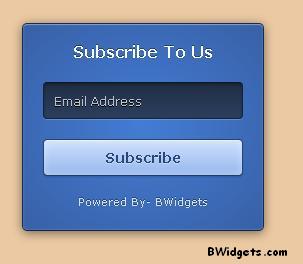Choosing a perfect name for your blog can be one of the most hardest and important thing. You want a name that portrays whatever your blog is about in a clear and concise manner. You can choose two types of names for your blog, relevant or something outside the box. Below are things to consider when choosing a blog name:
Related To Your Niche: Make sure your blog's name is related to your blog's niche. It should give your visitors an idea about your blog. It's recommended that you focus on the main topic of your blog.
Easy To Remember: It must be easy for your visitors to remember. Be creative with your name but make it short and easy. Don't choose a ten word name for blog, which would look a bit awful. Stick with easy to remember names. Always try to pick a name with two or three words. Bored Panda is an epic name!!
Search For Available Domain Names: This point is often ignored by people, probably because it's really hard to find a domain name of your choice that has not been registered yet. Always choose .com, .net or .org for your blog. If you're blogging about yourself then .me or .name is also a good choice.
Don't Be A Copycat: Copying a famous website or blog's name is not a great idea. You don't want to copy one of your competitor's blog names, so don't forget to Google a name before choosing it. Picking a famous website's name is also not good for your reputation. People will look your blog as a copy, even if it's not. Make sure it’s a name that will not get confused with other products, or services for that matter.
That's all for this time. These are just some few tips from me. In additional, asking your family and friends is also a great idea.
Rest In Peace ~ William "Paul Bearer" Moody (April 10, 1954 – March 5, 2013) ~ Greatest Pro-Wrestling Manager ~ Reason behind The Undertaker's success.... Miss yea Uncle Paul :'(
Related To Your Niche: Make sure your blog's name is related to your blog's niche. It should give your visitors an idea about your blog. It's recommended that you focus on the main topic of your blog.
Easy To Remember: It must be easy for your visitors to remember. Be creative with your name but make it short and easy. Don't choose a ten word name for blog, which would look a bit awful. Stick with easy to remember names. Always try to pick a name with two or three words. Bored Panda is an epic name!!
Search For Available Domain Names: This point is often ignored by people, probably because it's really hard to find a domain name of your choice that has not been registered yet. Always choose .com, .net or .org for your blog. If you're blogging about yourself then .me or .name is also a good choice.
Don't Be A Copycat: Copying a famous website or blog's name is not a great idea. You don't want to copy one of your competitor's blog names, so don't forget to Google a name before choosing it. Picking a famous website's name is also not good for your reputation. People will look your blog as a copy, even if it's not. Make sure it’s a name that will not get confused with other products, or services for that matter.
That's all for this time. These are just some few tips from me. In additional, asking your family and friends is also a great idea.
Rest In Peace ~ William "Paul Bearer" Moody (April 10, 1954 – March 5, 2013) ~ Greatest Pro-Wrestling Manager ~ Reason behind The Undertaker's success.... Miss yea Uncle Paul :'(