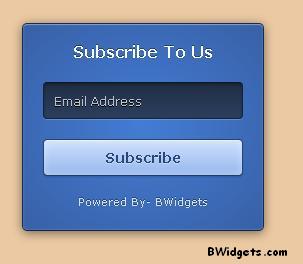Here is a pure css based menu with 3d flip concept. Menu items will flip on mouse hover. Menu is inspired from bunch of flipping menus, and is created by David Walsh. Seriously, David is one of my favorite web developers.
You can download or check a demo of this menu at this link. The HTML structure consists of a list with links. The animation centers around transitions and transforms. The actual A element wont move -- the parent SPAN element will.
Adding This Menu To Blogger:
Finally, it's time for me to begin the tutorial, which is not much tricky. We're going to add this menu to blogger in two steps. Time for the first one:
Customization:
Replace all # with your custom links. You can add another option on menu by adding following code above </ul> tag:
Having troubles? Don't forget to leave a comment....
You can download or check a demo of this menu at this link. The HTML structure consists of a list with links. The animation centers around transitions and transforms. The actual A element wont move -- the parent SPAN element will.
Adding This Menu To Blogger:
Finally, it's time for me to begin the tutorial, which is not much tricky. We're going to add this menu to blogger in two steps. Time for the first one:
- Go To Blogger > Template > Edit HTML > Click on "Proceed"
- Search for ]]></b:skin>
- Post following css just above ]]></b:skin>:
/* 3d flipping menu by BWidgets.com */
.block-menu {
display: block;
background: #000;
}
.block-menu li {
display: inline-block;
}
.block-menu li a {
color: #fff;
display: block;
text-decoration: none;
font-family: 'Passion One',Arial,sans-serif;
-webkit-font-smoothing: antialiased;
-moz-font-smoothing: antialiased;
font-smoothing: antialiased;
text-transform: uppercase;
overflow: visible;
line-height: 20px;
font-size: 24px;
padding: 15px 10px;
}
/* animation domination */
.three-d {
-webkit-perspective: 200px;
-moz-perspective: 200px;
perspective: 200px;
-webkit-transition: all .07s linear;
-moz-transition: all .07s linear;
transition: all .07s linear;
position: relative;
}
.three-d:not(.active):hover {
cursor: pointer;
}
.three-d:not(.active):hover .three-d-box,
.three-d:not(.active):focus .three-d-box {
-moz-transform: translateZ(-25px) rotateX(90deg);
-webkit-transform: translateZ(-25px) rotateX(90deg);
-o-transform: translateZ(-25px) rotateX(90deg);
transform: translateZ(-25px) rotateX(90deg);
}
.three-d-box {
-webkit-transition: all .3s ease-out;
-moz-transition: all .3s ease-out;
-ms-transition: all .3s ease-out;
-o-transition: all .3s ease-out;
transition: all .3s ease-out;
-webkit-transform: translatez(-25px);
-moz-transform: translatez(-25px);
-o-transform: translatez(-25px);
transform: translatez(-25px);
-webkit-transform-style: preserve-3d;
-moz-transform-style: preserve-3d;
-ms-transform-style: preserve-3d;
-o-transform-style: preserve-3d;
transform-style: preserve-3d;
pointer-events: none;
position: absolute;
top: 0;
left: 0;
display: block;
width: 100%;
height: 100%;
}
.front {
-webkit-transform: rotatex(0deg) translatez(25px);
-moz-transform: rotatex(0deg) translatez(25px);
-o-transform: rotatex(0deg) translatez(25px);
transform: rotatex(0deg) translatez(25px);
}
.back {
-webkit-transform: rotatex(-90deg) translatez(25px);
-moz-transform: rotatex(-90deg) translatez(25px);
-o-transform: rotatex(-90deg) translatez(25px);
transform: rotatex(-90deg) translatez(25px);
color: #FFE7C4;
}
.front, .back {
display: block;
width: 100%;
height: 100%;
position: absolute;
top: 0;
left: 0;
background: black;
padding: 15px 10px;
color: white;
pointer-events: none;
-moz-box-sizing: border-box;
box-sizing: border-box;
}
- Save your template.
- Go To Blogger > Layout > Add A Gadget > HTML/JavaScript
- Paste following mark-up:
<ul class="block-menu">
<li><a href="#" class="three-d">
Home
<span class="three-d-box"><span class="front">Home</span><span class="back">Home</span></span>
</a></li>
<li><a href="#" class="three-d">
Demos
<span class="three-d-box"><span class="front">Demos</span><span class="back">Demos</span></span>
</a></li>
<li><a href="#" class="three-d">
Deals
<span class="three-d-box"><span class="front">Deals</span><span class="back">Deals</span></span>
</a></li>
<li><a href="#" class="three-d">
About
<span class="three-d-box"><span class="front">About</span><span class="back">About</span></span>
</a></li>
</ul>
- Save widget....All done!!!!
Customization:
Replace all # with your custom links. You can add another option on menu by adding following code above </ul> tag:
<span class="three-d-box"><span class="front">Title</span><span class="back">Title</span></span>
Having troubles? Don't forget to leave a comment....