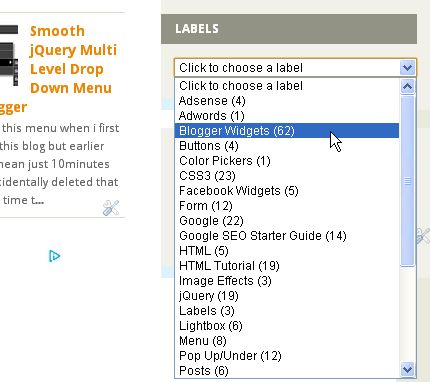Wondering if your blog's font are big , small or just right ? Just leave it on your visitors because this tool will give your visitors an option yo resize your blog's font as they want.
- Go To Blogger > Template > Edit HTML > Find </head>
- Just above </head> paste following script :
<script src='http://widcraft.googlecode.com/svn/mootools.js' type='text/javascript'/>
<script type='text/javascript'>
window.addEvent('domready', function(){
var el = $('myElement'),
font = $('fontSize');
new Slider(el, el.getElement('.knob'), {
steps: 35, // Tamaño máximo de la letra
range: [8], // El 8 es el tamaño mínimo
onChange: function(value){
font.setStyle('font-size', value);
}
}).set(font.getStyle('font-size').toInt());
});
</script>
<style type='text/css'>
div.slider {
width: 97%;
height: 26px;
background: url(https://blogger.googleusercontent.com/img/b/R29vZ2xl/AVvXsEjN0I_yKmgHnWPUeZQlQvgP9kVgE8LamxXBHTVGEA0mJHXJwMrKLOtRBk1fnogy9y1Ch18VXPUoBF-V0yaWpBdeg_wNxUaldsMvkXRvMrNZN0Md2tUSgXi1_vnypgTro5nhARg6XLkHH8A/s1600/slider-bg.png) no-repeat right top;
-webkit-border-radius: 5px;
-moz-border-radius: 5px;
border-radius: 5px;
border:1px solid #708B95;
margin-top:40px;
}
div.slider div.knob {
background: url(https://blogger.googleusercontent.com/img/b/R29vZ2xl/AVvXsEjK3HZtUZFUhfopVT6AayLIAencoItRlumZkD3v9oWsSUJIzPBUSpWvDqvwU74yLuZWldAQz0-zEt4w0-RUNYFdjXF7TadVPS5CTGi0vv631g1aSabkzvG_tfZdGoYLN-nqPW2glQPk3ms/s400/allblogtools-pin.png) no-repeat;
width: 32px;
height: 47px;
margin:-35px 0 0 0;
cursor: move;
}
div#fontSize {
height: 40px;
}
</style>
- Now search for :
<b:section class='main' id='main' showaddelement='no'>
<b:widget id='Blog1' locked='true' title='Blog Posts' type='Blog'/>
</b:section>
- Replace this with :
<span id='fontSize'>
<b:section class='main' id='main' showaddelement='no'>
<b:widget id='Blog1' locked='true' title='Blog Posts' type='Blog'/>
</b:section>
</span>
- Save your template....
- Now Go To Blogger > Layout > Add A Gadget > HTML/JavaScript > Paste following code :
<div id="myElement" class="slider"><div class="knob"></div><p style="font-size:10px; float:right; margin:3px;">Widget By <a href="http://www.widcraft.blogspot.com/" title="Blogger Widgets" target="_blank">Widget Craft</a> |
<a href="http://widcraft.blogspot.com/2012/09/font-re-sizer-widget-for-blogger.html" title="Font Re-Sizer Widget For Blogger" target="_blank">Get Yours ?</a></p>
- Click On 'Save'
That's it........Visit your blog and see it in action