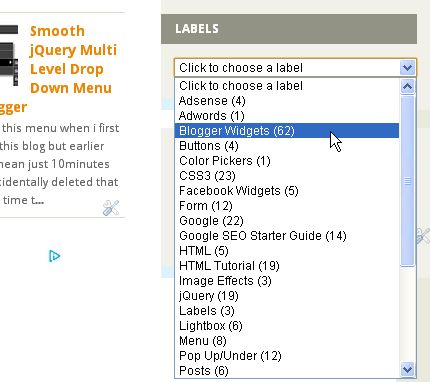Past June, I shared a tutorial about showing recent posts from a label, which was a helpful post. Earlier today, I was thinking if we could subscribe to specific label from our blog to get what we really want, and I read that article again and found a way to do this.
We don't need any other service, code or script to do this. It's just to easy and common thing. Also, email subscriptions of these feeds is not possible. It's a great idea to five your reader's an option to subscribe to their favorite content.
Now time to begin this tutorial. So, first below is our magic code :p
http://yourblog.blogspot.com/feeds/posts/default/-/LABEL
- First, in above code replace yourblog with your blog's url.
- Now replace LABEL with the name of the label you want. If your label is made up of more than one word it can get confusing as the space between the words will be filled automatically as shown below :
http://yourblog.blogspot.com/feeds/posts/default/-/Blogger%20Widgets
That's easy! Now subscribe to it with your favorite reader. It's sad that Google Reader is shutting down.
Rest In Peace ~ Reid Flair (February 26, 1988 – March 29, 2013) ~ Son of the legendary Ric Flair ~ We lost a young talent.